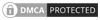Encrypting a Linux volume with cryptsetup is a process of securing data stored on a disk by encrypting it using the Linux kernel's cryptographic subsystem
Encrypting a Linux volume with cryptsetup involves a few steps. Here's a basic guide:
Install cryptsetup: If it's not already installed on your Linux system, you can install it using your package manager. For example, on Ubuntu or Debian, you can use:
sudo apt-get install cryptsetup
Partition the disk: If the disk isn't already partitioned, you'll need to do that first. You can use tools like fdisk or parted for this purpose.
Format the partition: Once you have a partition, you'll need to format it with a filesystem. For example, you can use mkfs.ext4 to format it as ext4 filesystem:
sudo mkfs.ext4 /dev/sdXY
Replace /dev/sdXY with your actual partition.
Encrypt the partition: Now, you'll use cryptsetup to set up the encryption. The command for this is cryptsetup luksFormat:
sudo cryptsetup luksFormat /dev/sdXY
This command will prompt you to enter a passphrase. Make sure to choose a strong passphrase and remember it, as you'll need it to unlock the encrypted volume later.
Open the encrypted volume: After formatting, you need to open the encrypted volume with a mapped name. Use cryptsetup luksOpen for this:
sudo cryptsetup luksOpen /dev/sdXY encrypted_volume
Here, encrypted_volume is the name you want to give to the mapped volume. You'll use this name to reference the mapped volume in subsequent commands.
Create a filesystem on the encrypted volume: Now that you have an encrypted volume, you need to create a filesystem on it. You can use mkfs as before:
sudo mkfs.ext4 /dev/mapper/encrypted_volume
Mount the encrypted volume: Finally, you can mount the encrypted volume like any other filesystem:
sudo mount /dev/mapper/encrypted_volume /mnt/encrypted
Replace /mnt/encrypted with the mount point you want to use.
Remember that whenever you want to access the encrypted volume, you'll need to follow steps 5 and 7 to unlock and mount it respectively. Also, always make sure to back up your important data and passphrase.